Author / odoshi
Class 3 Lecture — Planning a Website and Basic HTML Tags
HTML Tags and Descriptions of Each
The following html files represent examples of the different types of tags we covered in class. Download them and open in Sublime text.
- Typical Document Structure (meta tags and DOCTYPE, etc)
- Basic HTML Tags (includes an “img” folder that holds images that are referenced in these documents)
GitHub Procedure
GitHub is an online, open source collaboration platform. It essentially stores files and folders in a cloud-based server system, sort of like Dropbox. Unlike Dropbox, you must manually sync any changes you make to the file and folders that are shared among your collaborators.
Here is what you should do when you want to make a change to the your personal GitHub files for this class:
- Make sure your branch is set to gh-pages
- Press Sync
- Make changes to your files
- Check to make sure the changes in red and green are what you did.
- Fill out the Commit title and description
- Press Commit
- Press Sync
Class 2 Lecture—How the Internet Works and How to Stay Organized
https://docs.google.com/a/newschool.edu/presentation/d/1O1q2Ow7LYupMUc0Ftw2w2jfpVlmtamLoZ4foA1bl6Xs/edit?usp=sharing
Codecademy Screenshot Process
When you complete a track on Codecademy, here is the screenshot process:
- Take a screenshot of the course track page, which should have a “finished” button, and your account avatar should be visible in the top right corner:
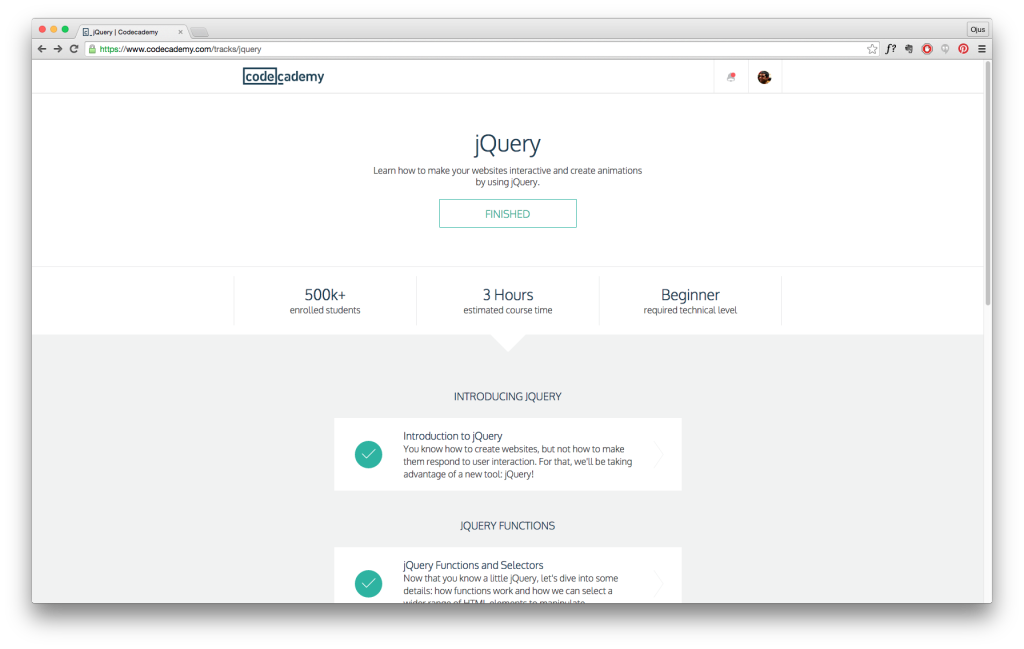
- Follow this naming convention to be counted for a grade: FirstName LastName + Default file name + png. In essence, you type your name right at the beginning of the filename leaving the default file information for the screenshot intact:
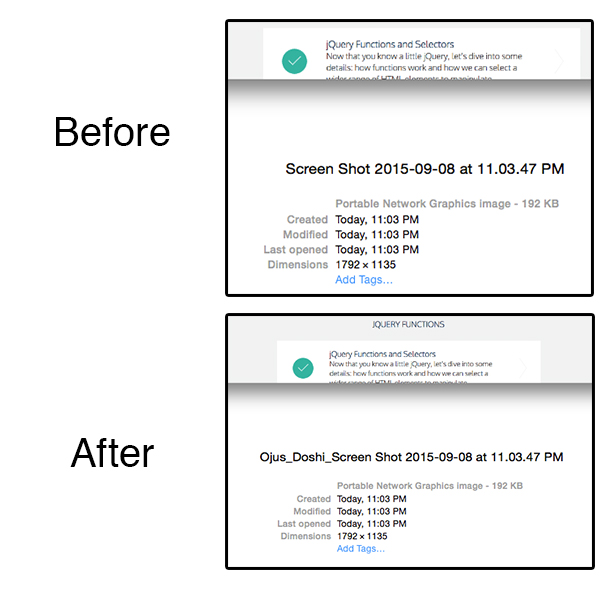
- At the conclusion of the course, go to your Profile, and take a screen shot showing all of the completed courses you’ve done:
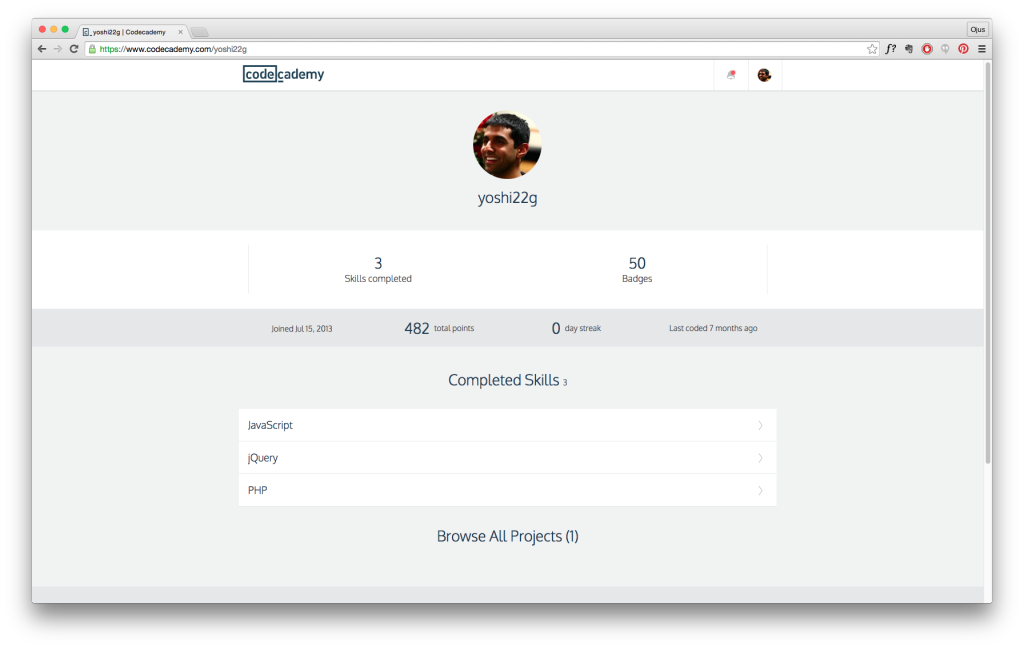
Most likely, you will have partially completed tracks (such as the JavaScript track). That is ok, but there will be a specific % that will be considered complete for that course, meaning that instead of the track progress saying “Finished”, it will say a %. I’ll update you with that exact % amount for the relevant courses towards the end of the semester.
GitHub setup procedure
- Create a GitHub account by going to github.com
- Download GitHub for Mac (or PC) and sign into the app using the account you just created. You need Mac OSX 10.8 or above. If you don’t have 10.8 or above let’s talk.
- Email me (doshio@newschool.edu) your username so I can add you to the class organization.
- Once added, follow the instructions in your email. Click on “webdesignbasics” repository.
- Change branches from “master” to “gh-pages” and click “Clone to Desktop.” Save to your desktop or a designated folder you have for school work.
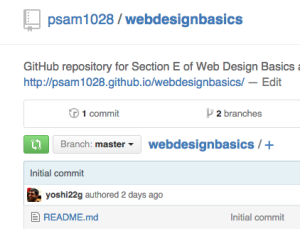
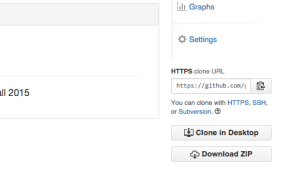
Class 1 Setup and Web Design Landscape Lecture
https://docs.google.com/a/newschool.edu/presentation/d/1sYA4bKk3h4Si3Tk048qV9uJDNaF-t3jIA31jioAoJto/edit?usp=sharing
Favorite Websites (Ojus)
google.com