When you complete a track on Codecademy, here is the screenshot process:
- Take a screenshot of the course track page, which should have a “finished” button, and your account avatar should be visible in the top right corner:
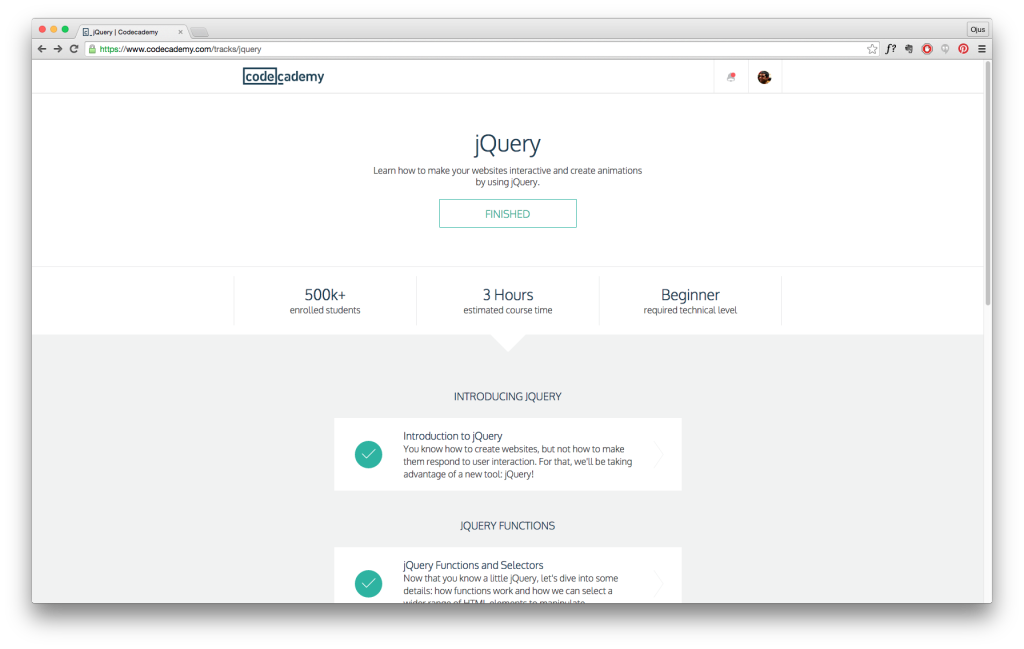
- Follow this naming convention to be counted for a grade: FirstName LastName + Default file name + png. In essence, you type your name right at the beginning of the filename leaving the default file information for the screenshot intact:
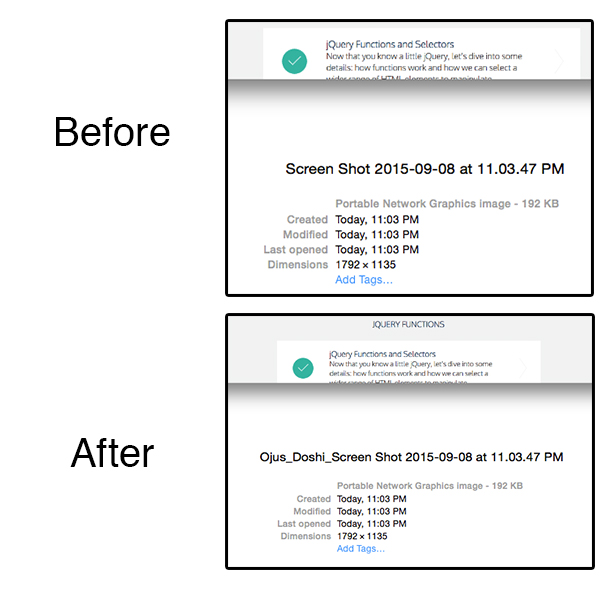
- At the conclusion of the course, go to your Profile, and take a screen shot showing all of the completed courses you’ve done:
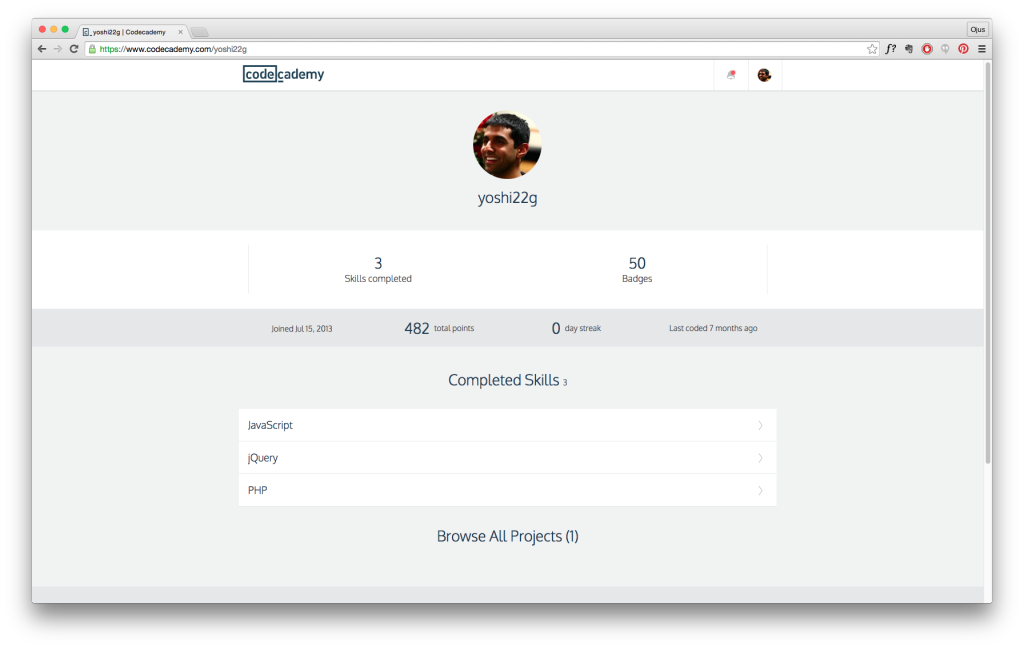
Most likely, you will have partially completed tracks (such as the JavaScript track). That is ok, but there will be a specific % that will be considered complete for that course, meaning that instead of the track progress saying “Finished”, it will say a %. I’ll update you with that exact % amount for the relevant courses towards the end of the semester.